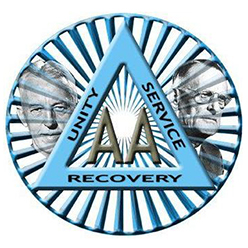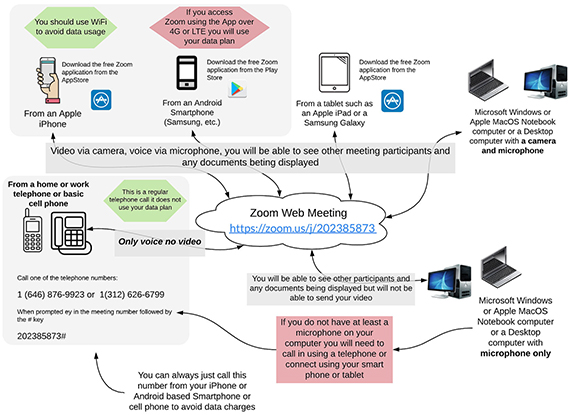
Virtual Zoom Meeting Instructions
From a computer:
Click on the link on the Meetings page, OR
1. Go to: https://zoom.us/
2. Click on “Join a meeting” on top navigation
3. Type in Meeting ID number.
4. If prompted, enter the Password.
5. Download and install the Zoom software.
6. Join the meeting.
From a Smartphone or tablet:
Click on the link on the Meetings page, OR
1. Download the ‘Zoom Cloud Meeting’ app
2. Open the app.
3. Click on “Join a Meeting”.
4. Type in Meeting ID number.
5. If prompted, enter the Password.
From a regular phone:
1. Call the Zoom phone number, 312-626-6799 (not a toll-free number).
2. When prompted, enter the Meeting ID followed by the # key.
3. If prompted, enter the Password followed by the # key.
4. When prompted for the Participant ID press the # key.
Zoom Hosting – Best Practices
Zoom has an article on settings and practices to prevent unwanted participants or harrassment (the equivalent of modern day prank callers). Click below:
https://blog.zoom.us/wordpress/2020/03/20/keep-the-party-crashers-from-crashing-your-zoom-event/
When you share your meeting link on social media or other public forums, that makes your event … extremely public. ANYONE with the link can join your meeting.
Avoid using your Personal Meeting ID (PMI) to host public events. Your PMI is basically one continuous meeting and you don’t want randos crashing your personal virtual space after the party’s over. Learn about meeting IDs